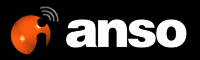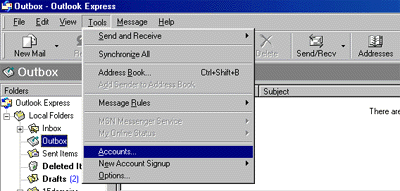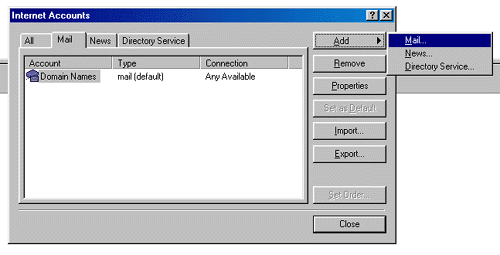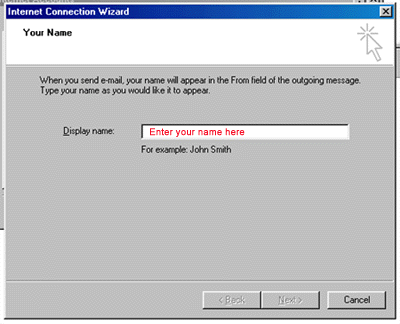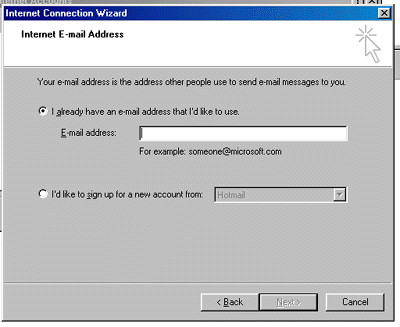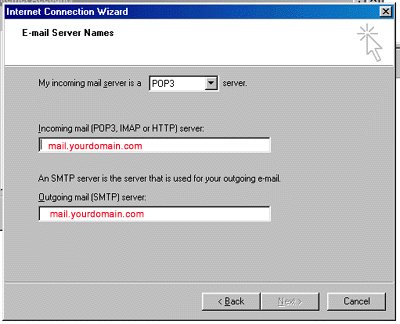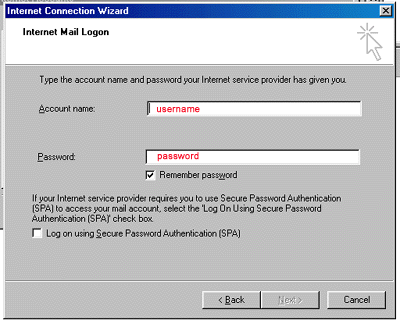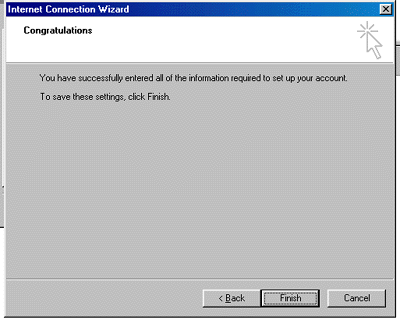|
|
Setting up
Email Account with Outlook Express
Before starting:
-
Make sure your domain name loads. If it
doesn't load your your email account wont work.
-
Make sure you have setup your email
accounts at yourdomain.com/cpanel .
You are now ready to begin setting up your email accounts.
-
Open Outlook Express
-
Go to "Tools" and click on "Accounts"
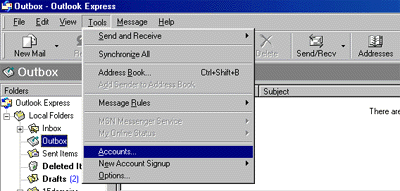
-
A "Internet Accounts" window
will pop up. Click on "Add", then click on "Mail".
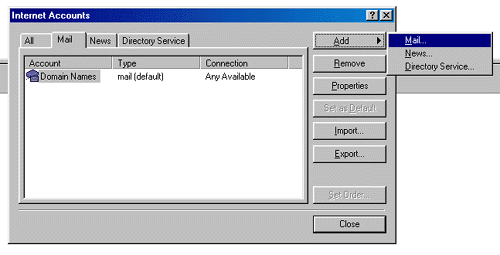
-
This will start up Internet Connection
Wizard. Enter your name where it says "Display name:" and click
"Next" at the bottom right.
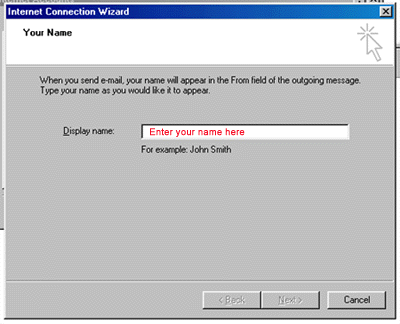
-
Enter your Email address in the input
box. This does NOT have to be your "username@yourdomain.com"( you can
use "john@yourdomain.com, webmaster@yourdomain.com, etc). Then click
Next.
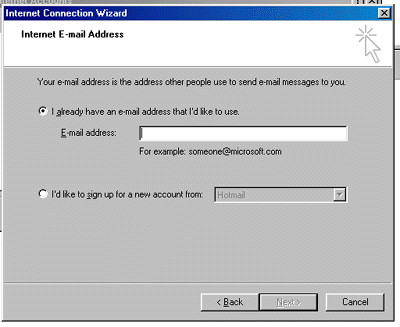
-
In the Incoming mail (POP3…)
field type mail.yourdomain.com
In the Outgoing mail (SMTP)… field type mail.yourdomain.com
(so if your domain name is elitepolls.com, then you would put "mail.elitepolls.com"
there). Click Next.
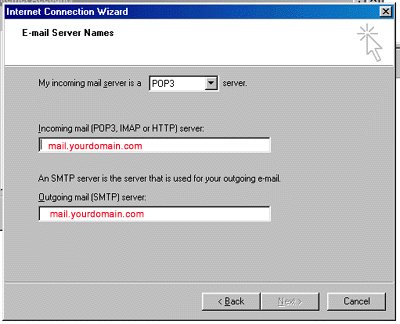
-
Now type in your username that you have
setup from cpanel using the following format: "yourusername@yourdomain.com"
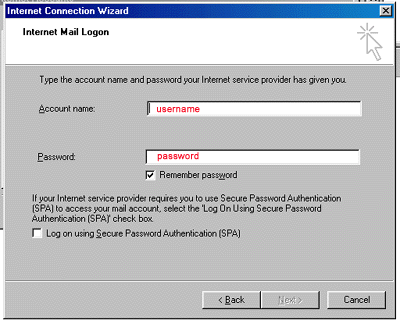
-
Just click Finish and you're done!
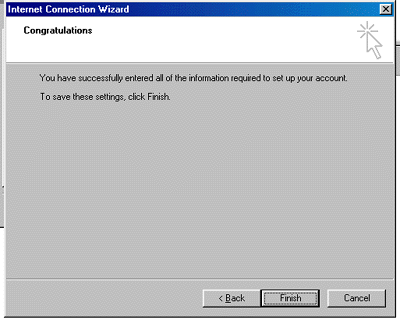
Back
to Tutorials
|